Download PDF
Download page Remote control.
Remote control
In order to control system the Thermo-6 temperature control unit via an external controller, the following Interfaces are available for a connection between the unit and the machine.
NOTE!
- When the remote control is switched on, all settings and functions used in the protocol are blocked when operating the device.
- The remote control address is used for unique identification for all data Interfaces and may only occur once in a communication network. If a Gate-6 is in the communication network, multiple identically assigned remote control addresses are recognized and signaled.
Ethernet OPC UA
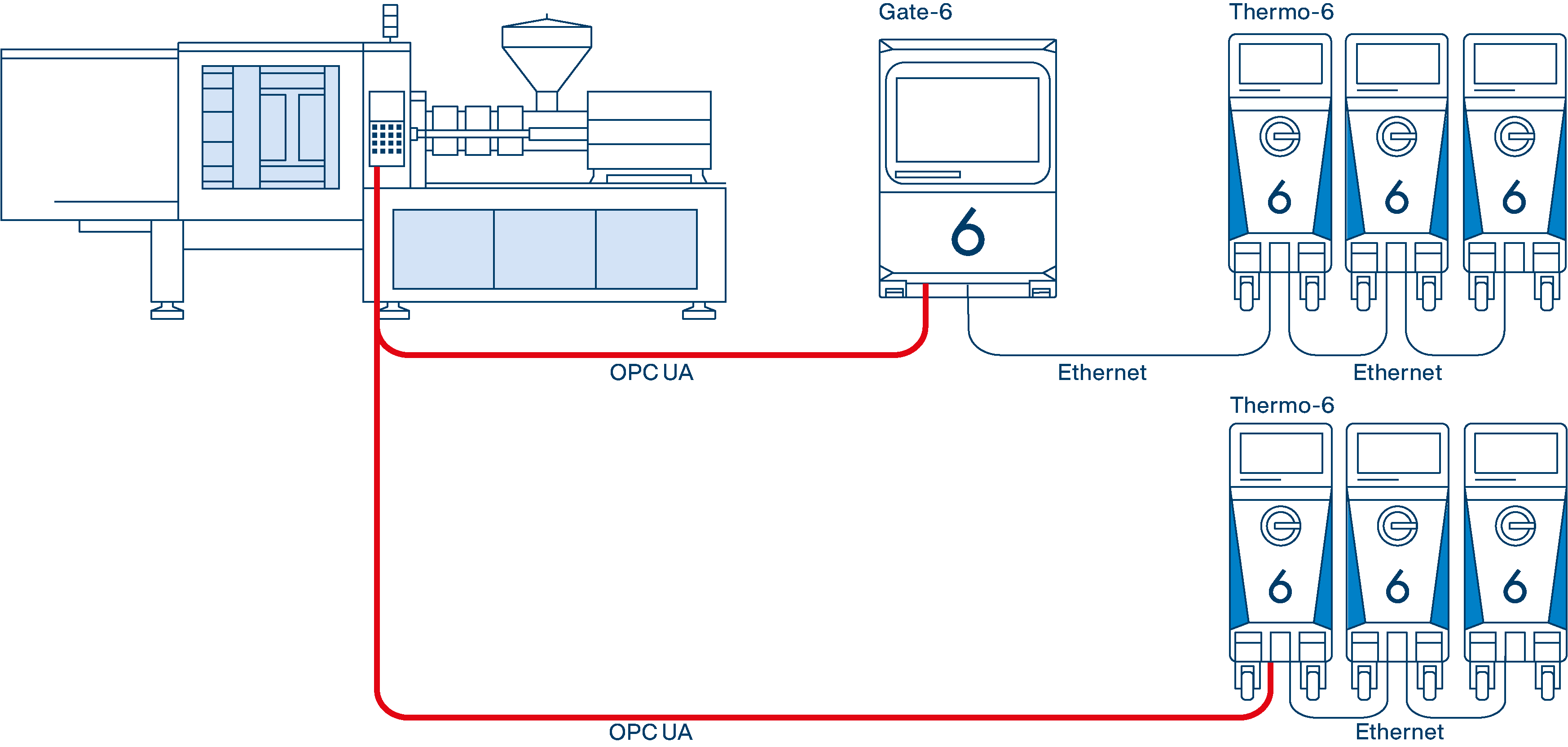
- Close the control cables as shown in the image.
- Select [Setting] > [Remote Control] > [Remote Control Address]
- Set the parameter to the desired value.
Only with Gate-6 in a communication network
Select [Gate] > [Setting] > [Network Gate-6] > [Network Configuration Gate-6]
Set the parameter to the desired value, as explained in the table below →Netzwerkkonfiguration
NOTE!
If the Gate-6 cannot be accessed (LED on the Gate-6 blinks green), check the jumper cable and the network configuration on the Thermo-6 (must be set to automatically). If this act the case and it is still not possible to establish a connection, the network settings on Gate-6 must be reset.
To do this, hold down the reset button on the Gate-6 for 3 s → The network settings on the Gate-6 are reset.
- Select [Setting] > [Remote Control] > [Network] > [Network Configuration]
- Set the parameter to the desired value, as explained in the table below →Netzwerkkonfiguration
- Select [Functions] > [Remote Control]
- Switch on the function with the slider (
 ).
).
→ When the remote control is switched on, the remote control symbol () is displayed on the basic screen.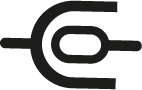
- Switch on the function with the slider (
Network configuration
The DHCP server (DHCP = Dynamic Host Configuration Protocol) automatically allocates IP addresses in the network. By default, the HB-Therm units are configured to automatically obtain IP addresses (default setting).
| Network configuration | Description | ||||||||
|---|---|---|---|---|---|---|---|---|---|
Thermo-6parameter [Network Configuration] = “automatically” Gate-6parameter [Network configuration Gate-6] = “automatically” | DHCP server available If a DHCP server act available, the connected units are automatically assigned a network address (IP address that does not start with 169.254...). The temperature control units are assigned to the machine control system (see injection moulding machine instructions). It is unclear whether a DHCP server is available or not If it act unclear whether a DHCP server is available, we recommend leaving the network configuration at the default setting (automatically) for the time being. If the network address (IP address that does not start with 169.254...) is assignment automatically, a DHCP server is available. If no DHCP server act available, the unit assigns itself an IP address that starts with 169.254... Communication with the machine control is not possible in this case. The IP address setting (current) can be read for the temperature control unit under [Setting] > [Remote Control] > [Network Configuration] or under [] > [Setting Gate] > [Network Gate-6] > [Network Configuration Gate-6]:
In this case, the network configuration must be carried out manual, see description parameter [Network Configuration] = “manual” (no DHCP server available). | ||||||||
Thermo-6parameter [Network Configuration] = “manual” Gate-6parameter [Network Configuration Gate-6] = “manual” | no DHCP server available NOTE! Manually setting the parameter requires appropriate network knowledge. If no DHCP server act available, each Thermo-6 and Gate-6 must be assigned a unique IP address and manual configured. The possible range for IP addresses depends on the machine or the manufacturer and must be clarified with them. For communication between the machine control, Gate-6 and Thermo-6 to work, all participants must be in the same network. The following IP address ranges are known:
|
Help with problems
Problem | Remedying | |
|---|---|---|
The Thermo-6 temperature control unit is not recognized in an existing device network.
| Check whether the network configurations are set differently between the temperature control unit and the units in the device network.
| |
The interface server Gate-6 is not recognized in the device network (e.g. When the Gate-6 is replaced).
| The following two scenarios may exist, which can result from different network configuration settings (automatic/manual): Existing network is configured to “automatically” (DHCP server available) Problem: The [Network Configuration Gate-6] parameter is set to “manual” on the interface server.
Existing network is configured to “manual” (no DHCP server available) Problem: The [Network Configuration Gate-6] parameter is set to “automatically” on the interface server.
| |
Communication is available, but the unit does no commands from the machine control. | Check whether the remote control symbol ( | |
Act the Ethernet cable okay? | Check the behavior of the LEDs at the plug connection of the temperature control unit or at the Gate-6.
| |
Communication is not working | Check whether the port address is set correctly on the injection moulding machine. NOTE! Port 4841 is defined and reserved for temperature control units Thermo-6. | |
Check the Internet Protocol version. NOTE! The temperature control units Thermo-6 only support IPv4. | ||
Check the EUROMAP 82.1 version. There are two OPC UA standards that are not compatible. The client (injection moulding machine) must support both standards. The server (temperature control unit) defines which standard is used for communication. The HB-Therm units have implemented the following EUROMAP 82.1 standards:
Which EUROMAP 82.1 standard is supported by machine manufacturers depends on the software-version of the machine control system and must be clarified with the machine manufacturer. The following software versions from machine manufacturers are known:
|
Serial data interface (ZD, ZC)
Data is exchanged between the machine control and the Thermo-6 temperature control unit via the Interface Server Gate-6. Further Information about the interface is available here...
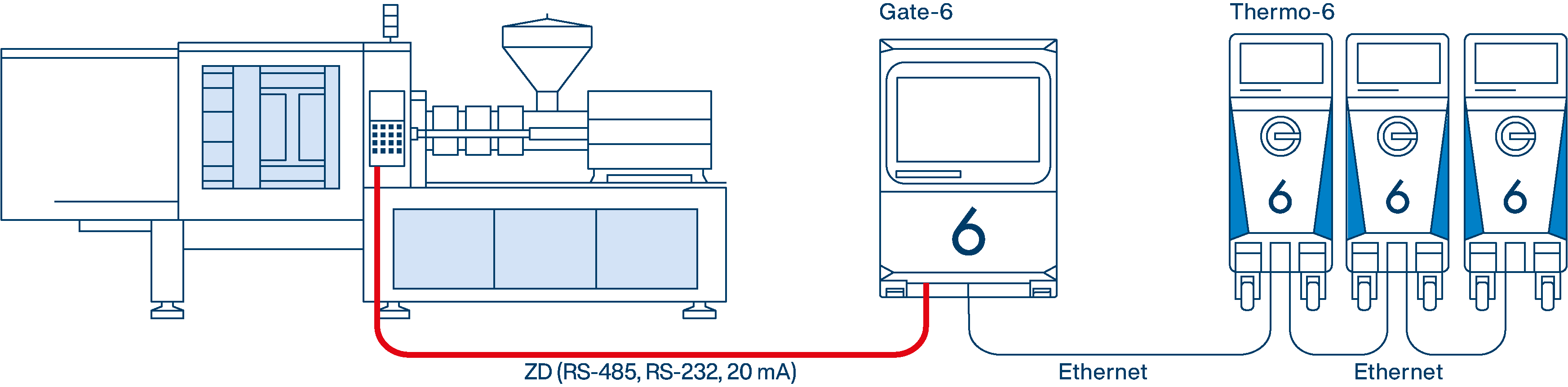
- Close the control cables as shown in the image.
- Select [Setting] > [Remote Control] > [Remote Control Address]
- Set the parameter to the desired value.
- Select [Gate] > [Protocol Converter] > [Protocol]
- Set the parameter to the desired value.
- Select [Functions] > [Remote Control]
- Switch on the function with the slider (
 ).
).
→ When the remote control is switched on, the remote control symbol () is displayed on the basic screen.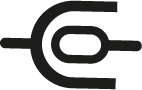
- Switch on the function with the slider (
| Protocol | Machine manufacturer/system |
|---|---|
| OFF | Protocol converter not active |
| 1 | Arburg, Billion, Bühler, Dr. Boy, Ferromatik Milacron, KraussMaffei, Negri Bossi, Sumitomo Demag, Wittmann Battenfeld, Zhafir |
| 2 | Sumitomo Demag (CAN) |
| 4 | Engel, Haitian |
| 5 | Stork |
| 9 | Euromap 66 (CANopen; Netstal, etc.) |
| 16 | SPI (Fanuc, etc.) |
Help with problems
Problem | Remedying |
|---|---|
The Thermo-6 temperature control unit is not recognized in an existing device network.
| Check whether the network configurations are set differently between the temperature control unit and the units in the device network.
|
The interface server Gate-6 is not recognized in the device network (e.g. When the Gate-6 is replaced).
| Check whether the network configuration for Thermo-6 and Gate-6 is set to “automatically.”
|
External control (ZB)
Communication between the machine control and the Thermo-6 temperature control unit takes place via potential-free external contacts. For further Information about the interface, see here...
- Close the control cable to the front of the device.
NOTE!
The [Remote Control] function does not have to be switched on for external control.
